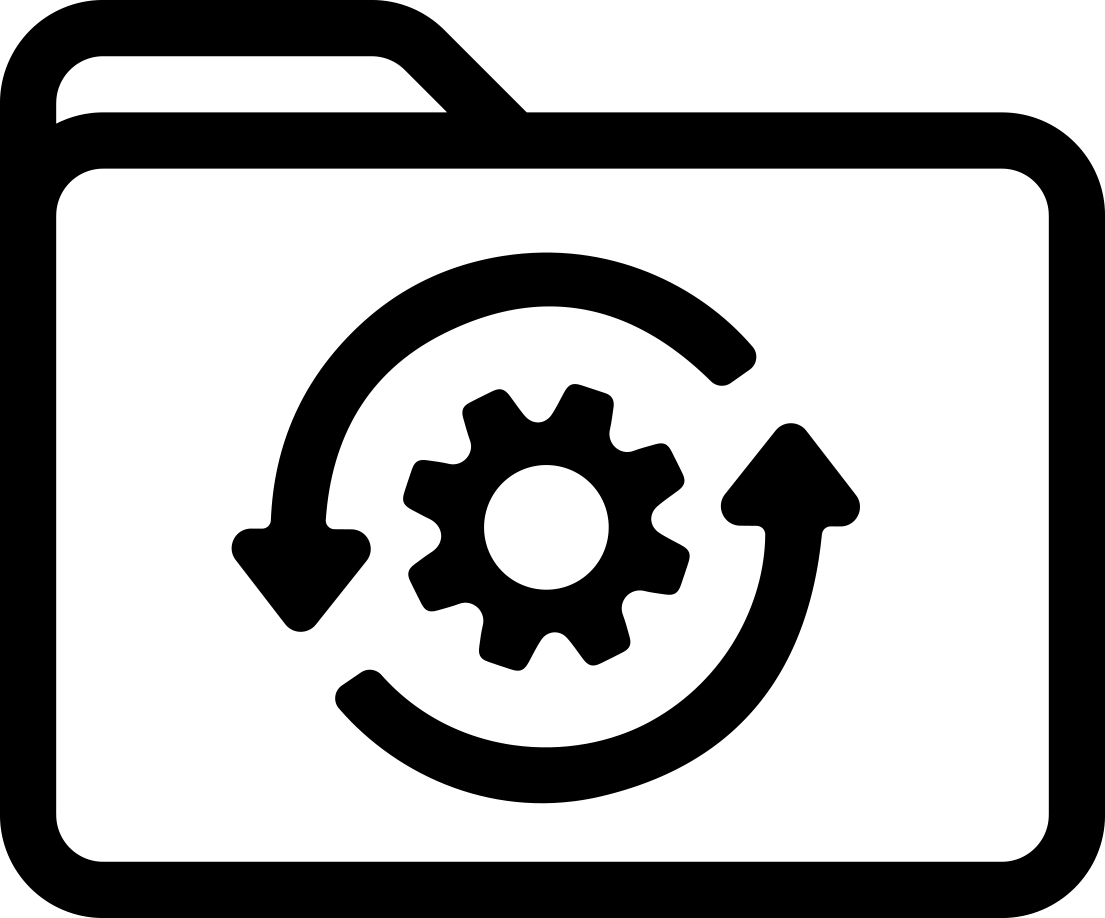Labels for Safety, Visual and Facility ID Desktop Printers
Brady Scanner V4500 Firmware
New Features in this Release
- Added inventory Batch App
Enhancements/Improvments/Fixes
- Fixed an issue where the scanner would lose its Bluetooth connection and lock up, requiring a power cycle to resolve.
Changes to Default Settings
- Function key F3 default app (UIJS_F3) changed from ImageApp to MatchApp.
- New command Batch Mode Disconnect Delay (BTBM_DD) default value 2000ms.
Outstanding Issues
- None
- Unable to send images, and large files from the V4500 to the host via RS232
Critical
Non-Critical
Upgrade Instructions
- Download and install CortexTools 3.
- Unzip firmware file and note location.
- Open CortexTools 3.
- If connected via USB a popup will appear and will ask if you would like the device communication to be switched to USB HID Vendor mode, click Yes.
- If the device is connected vis RS-232 click on the COM Ports menu and select the COM port that the device is connected to, a popup will ask for the RS-232 settings for the device. The default values are 115200 Baud, 8 Data Bits, 1 Stop Bit, and None for Parity.
- With the device connected a picture will be displayed to the right of the window.
- Drag and drop the firmware file or select "Browse" or the folder icon in the top left of the file download box to navigate to unzipped file.
- After the .ufw file has been selected click "Download File"