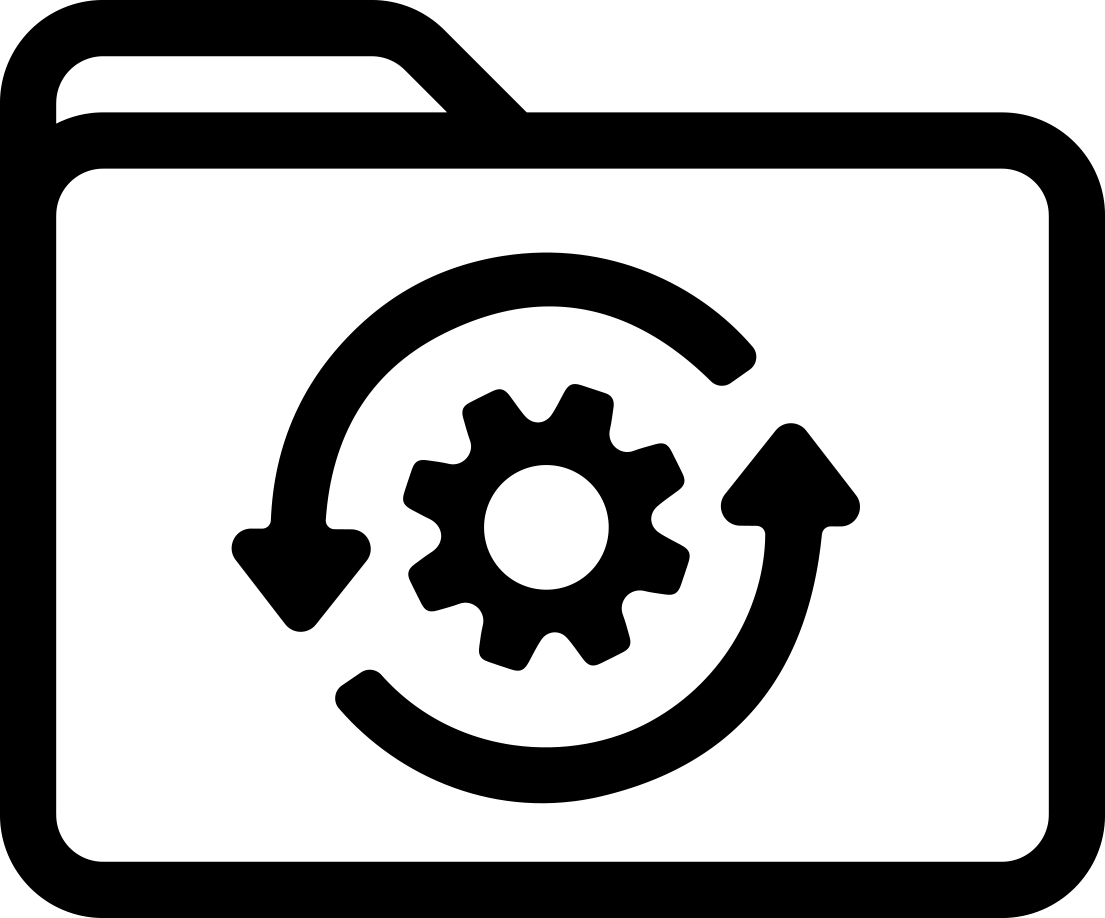Labels for Safety, Visual and Facility ID Desktop Printers
M710 Firmware Upgrade 1.0.998300 - USB Drive Upgrade
Included in this update:
- Fixed barcodes not printing on M7-214-483 labels standalone
- Resolved freezing issue when printing 12-inch Pipe Marker label
- Fixed vertical and horizontal print positioning on B-414, B-109, and M7-125-342
These steps are used to update the firmware for the M710. First you will need to download the firmware update files. Second you then place those files on a flash drive and plug the drive into the printer to update. You do not need to have the printer driver installed to perform the firmware update.
Download/Update Instructions
- Click on Begin download button, Save the file to your desktop.
- Right click on the downloaded file and select Extract All.
- Choose the extraction location to be your desktop where a folder will be created with the extracted files.
- Double click on the created folder and then copy the .pkg file to the root of a USB drive. Make sure the USB drive does not have any other file with .pkg extension.
- Power on the printer and insert the USB drive in the printer.
- The printer will display a prompt for upgrade, ensure the M710-FMW file is checked, then select Upgrade.
- The printer will display a message that system files will be replaced with selected files. Press Yes to initiate the upgrade.
- When the upgrade is done, the printer will prompt with a message stating "Upgrade complete. Restart printer." Press OK, then reboot the printer.