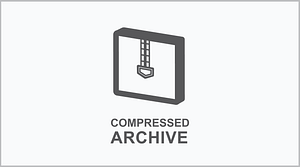Labels by Sign and Label Printer
Paint Stripe Floor Marking Stencils
Valve Lockouts & Hose Lockouts
Safety and Facility Signs and Labels Software
Wire and Component Label Software
Product Identification Label Software
Lockout Tagout Procedures and Tags
SmartID Aerospace RFID Solutions
- Confined Space Signs
- Construction Site Signs
- Electrical and Arc Flash Signs
- First Aid Signs
- Forklift and Warehouse Safety Signs
- Lockout Tagout Signs
- Machine Operation Signs
- Maintenance Signs
- Marine and IMO Signs
- Personal Protection (PPE) Signs
- Radiation and Laser Signs
- Safety Awareness and Compliance Signs
- Slip, Trip and Floor Obstacle Hazard Signs
- Blank Pipe Markers
- IIAR Ammonia Pipe Markers and Components
- Pipe Markers for Acids and Bases
- Pipe Markers for Air and Ducts
- Pipe Markers for Fire Systems
- Pipe Markers for Gases
- Pipe Markers for Maintenance and Operation
- Pipe Markers for Oil
- Pipe Markers for Other Liquids
- Pipe Markers for Steam
- Pipe Markers for Water
Pipe Marker Accessories & Mounting Brackets
Maintenance and Production Tags
Aerospace, Defense and Mass Transit
Datacom , Telecom Identification
BMP61 Firmware Version 1.0.109926
Following changes\enhancements were made with this release:
- “No Feed” option has been added to the Terminal Block type applications (Terminal Block, Patch Panel, and 66-Block). When this option is set, the printer will not feed-to-cut after printing. The users can still feed-to-cut by pressing the Feed button.
- “Font Size” and “Auto” options have been added to the Font Settings screen to allow users to choose either auto-font or a pre-defined font size.
- Adding, Duplicating, and Deleting options are now available to all label types and area.
- Users can now mix serialized and non-serialized labels in the same print job.
- The options to Enable, Disable, and Clear Print History have been added.
- Users can now delete blank labels on advanced import.
- The IME icons that were previously unavailable, are now available.
- Added “12 pt” font option to the human readable barcodes.
- New Gainspan Wi-Fi firmware version 3.55 is available with this release.
Firmware Upgrade Steps:
1. Download the file BMP61_1_0_109926_Upgrade.zip to the directory of your choice.
2. In that directory, right-click file BMP61_1_0_109926_Upgrade.zip icon and select Extract All
3. Depending on your operating system, you will be prompted to extract the files to a specified directory.
4. Browse to a specified directory, or leave the default directory.
5. Follow the prompts to extract the downloaded files.
6. When the window opens, double-click on the file BMP61_1_0_109926_Upgrade folder.
7. Double-click the Setup.exe icon. This will start the installer.
8. Choose English on the first drop down, then click NEXT. Click NEXT again, and when it asks where to Install the Utility, click the CHANGE button and highlight Desktop, and click OK. Then Click NEXT. Click NEXT 2 more times to complete the installation. Note: You may get prompted to update .Net Framework and/or your Microsoft C++ on your PC. If so, follow the prompts to complete this.
9. Double-click the BMP61 Update Utility folder, then double-click the BMP61 Update Utility Icon.
10. Connect the BMP61 printer with your USB cord, and click UPGRADE BMP61.
11. Once this process is complete, your firmware will be updated.